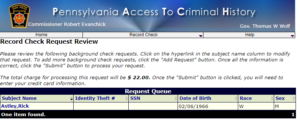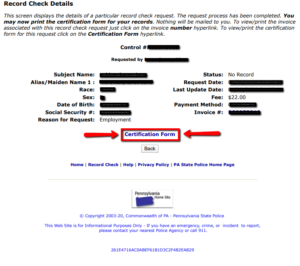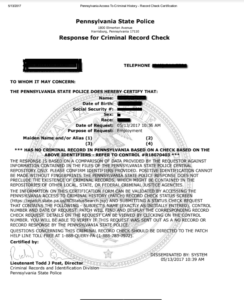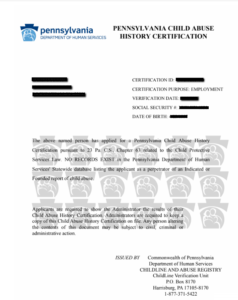Background Check Walk-Throughs
As a condition of employment, every staff member needs to complete three background checks and the Mandated Reporter Class (free online) in order to legally work with children in the state of Pennsylvania. These checks aren’t pricey (they range between $13-$25) but must be completed by each individual in order to work at camp.
Camp Sequoia does not cover the costs of these background checks, as we cannot legally employ you to work with children in the state of Pennsylvania without them on file. However, we do understand that these checks can be confusing, so we have created a helpful guide to assist with navigating them. If you currently work with children in PA or have done so in the last 5 years, you can reach out to us at Reema@camp-sequoia.com and submit clearances done for other employments for review. Reema will let you know if they fit the state requirements for camp.
Criminal Background Check
Cost: $22.00
This clearance is the fastest of the three, and should take from a few minutes to a few days. You will need your control number and the date for the initial request, so please write these down when you submit your request. Also make a note if you use your middle name. They have improved sending emails when this check is completed, but historically they do not always email, so we recommend checking back after a few days if you do not hear back from them.

Pennsylvania Criminal Background Check-Submission
Submitting Your Request
- Follow the link above
- Click the “Submit a New Record Check” button (do NOT choose the Volunteer option)
- Accept the Terms and Conditions
- Select “Individual Request” and click continue.
- You will reach a page titled “Requestor Information.” Under “Reason for Request” select “Employment”
- Fill out your required information
- Note: Please fill out your own personal information, as otherwise you will not get notifications that your check is complete.
- Click “Next”
- Review Information and select “Proceed”
- Fill in the requested information
- We suggest filling in your social-It speeds things up a lot
- If you choose to fill out your middle name, please remember that you did so. When you go to find your request, you will need to fill out that field again.
- Click Submit or “Enter this Request”
- It may seem for a second that it did not submit, but if you look at the bottom of the page right after the Submission button, you will see “View Queued Record Check Requests(1)”
- Click Finish
- On the review page, click Submit
- Select the Checkout option
- Fill in your payment information
- You will see a box that looks like the image below. Write down your control number, along with the date of your submission. Also, note if you used your middle name or not. This information will be important when retrieving your request.
- If your control number is blue and there is a status listed (Example: No Record), it has already finished processing. Click on the hyperlink if it is blue and continue to step 4 in the retrieval section below. If the text is black, check back in a few days.
Pennsylvania Criminal Background Check-Retrieval
Retrieving Your Clearance
- Return to the site and select “Check Status” under the record check option on the top menu, or click here:
- Fill in the required information. You will need your control number and the date for the initial request.
- If you didn’t listen to my instructions and don’t have your control number, have fun navigating their phone tree 🙂
-
PATCH Helpdesk 1-888-QUERY-PA (1-888-783-7972)
- It will bring up a screen that will look like the one below. If there is a hyperlink on your control number (the text is blue), your background check is complete.

- When you click on the blue hyperlink, a page will appear titled “Record Check Details” that lists your information and status. Under this information, there is a “Certification Form” hyperlinked in blue.

- Click on the “Certification Form” hyperlink. It should provide a document that looks like this:

- Hit “Print” up in the righthand corner and bring up the printing menu
- Under “Destination” or “Printer,” where it provides printing options, select the drop down menu
- Select “Save as PDF”
- Save to your computer
- Submit the clearance by emailing it to reema@camp-sequoia.com or Submit it Online by following this link.
Child Abuse Clearance
Cost: $13.00
Note for this check: When creating a password, make it EXACTLY eight characters long, even though it recommends making a longer password. Staff in the past have had difficulty getting back into their account, and after calling the help line, we discovered that their system has difficulty with passwords longer than 8 characters.

Pennsylvania Child Abuse Clearance-Submission
Submitting Your Clearance
- Click on the link above
- Select the “Create Individual Login” option
- Click Next
- Create Keystone ID, fill in personal information, and create Security Questions
- Note: This check takes between one to three weeks to complete, so write down your ID and security questions
- Click Finish
- Close the Window
- Check your email for the temporary password
- Choose “Access My Clearances”
- Click Continue
- Login to your new account with the provided password
- Create a new password and submit.
- NOTE: When creating a password, make it EXACTLY eight characters long, even though it recommends making a longer password. We discovered that their system has difficulty with passwords longer than 8 characters.
- Close the window again
- Agree to their Terms and Conditions and Click Next
- Click Continue
- Select “Create Clearance Application”
- Click Begin
- On the “Application Purpose” page, select the longest option with bullet points that begins with the phrase “Individual 14 years of age or older who is applying for or holding a paid position as an employee….”
- Click Next
- Fill out the information and click next
- Follow the Prompts and fill in your information, including previous addresses and household members
- Confirm your information
- eSignature
- Select “No” when it asks for an organization code
- Continue with payment
- Continue with prompts to new account
- Make a reminder to check back in a week to see if it has been completed
Child Abuse Clearance-Retrieval
Retrieving Your Clearance
- Agree to their terms and select the check on clearances option
- Scroll to the very bottom of your application information to the clearance section
- If your clearance is completed, it will be listed in the last block
- Select clearance
- The document provided should look like this:

- Hit Print and bring up the printing menu (or simply download and complete step 11)
- Under “Destination” or “Printer,” where it provides printing options, select the drop down menu
- Select “Save as PDF”
- Save to your computer
- Submit the clearance by emailing it to reema@camp-sequoia.com or Submit it Online by following this link.
FBI Fingerprint Clearance
Of the three checks, this is the most difficult, as it requires you to create an appointment at one of their fingerprinting centers in PA. If you…
- …are a staff member who currently lives, works, or attends school in PA, please complete this check as soon as possible so the results can be submitted upon arrival to staff training.
- …live out of state and are driving to camp, plan to complete this on your way to camp before arrival. This means you should find a center on your way to camp and schedule an appointment in advance of arrival for the arrival day specified on your contract.
- …live out of state and are flying or taking the bus/train to camp, please schedule your fingerprinting appointment for Monday, June 16th at one of the three closest locations (see list below in steps 3 to 5) between 2pm and 5:30pm.
This check also does not let you pay in cash, so you will need a credit or debit card to pay at your appointment, along with one of the listed documents to confirm your identity (you can view more details about the fingerprint check here). The process itself only takes five to ten minutes, but PLEASE write your security questions down, as you will need them to retrieve your results.
Until we receive your results, we must have your receipt from your appointment on file. If you do not keep your receipt, you WILL have to do it again.
Cost: $25.25

FBI Fingerprint Check-Submission
Submitting Your Request
- Follow the button above to the scheduling website
- Imput the code: 1KG756
- Select the “Locate an Enrollment Center” option
- Find a center near your residence, or on your route to camp if you are driving in from out of state. For reference, Camp Sequoia’s staff training address is 6832 Phillips Mill Rd, New Hope, PA 18938. The three closest locations are Doylestown (closest), Newtown, or Warrington.
- Residents of PA: Schedule your appointment ASAP
- Out of state staff driving to camp: Please complete your appointment on the way to training and arrive with your fingerprinting appointment receipt. Use steps 3 and 4 to find a fingerprinting location along your route.
- For those flying/taking the bus/train in, please book an appointment on June 16th (Monday) between 2pm and 5:30pm EST. Camp’s zip code is 18938. If a time slot at the Doylestown, Newtown, or Warrington locations, please reach out to Reema and let her know what times are available. Email Reema your appointment time and location once booked. We will arrange for transportation in groups based on appointment times so everyone can complete this check together.
- Once you have taken note of the best location for your appointment, click “Done”
- Select “Schedule or Manage Appointment”
- Enter requested essential info, employer information, and citizenship
- Under Personal Questions, select no for Authorization code
- Important: If you are out of state and scheduling to complete on your way to camp or during staff training, please select “No” for “Is your mailing address the same as your residential address?”
- When they ask for your residential and mailing address, please put Camp Sequoia’s address (200 Seminary St, Pennsburg PA 18073) as the mailing address so your results do not have to be forwarded from your home address in the event that there is an error with digital retrieval.
- Fill in personal information, address (please note above information if out of state) and the desired location and time based on steps 3 through 5
- Finalize information and make a note of your appointment time. Please email your appointment time and appointment location to Reema, and make sure you write down the answers to your security questions, as you will need those to access your check!
- AFTER COMPLETING YOUR APPOINTMENT, SAVE THE RECEIPT AND SUBMIT IT TO REEMA.
FBI Fingerprint-Retrieval
Retrieving Your Clearance
All Fingerprint results take a bit to come back. As of this year, there is now a digital retrieval option through email. You will only get one chance to access your clearance digitally, so please record the answers to your security questions. When retrieving your clearance, please be on a device where you can save your clearance AS A PDF and email to Reema.
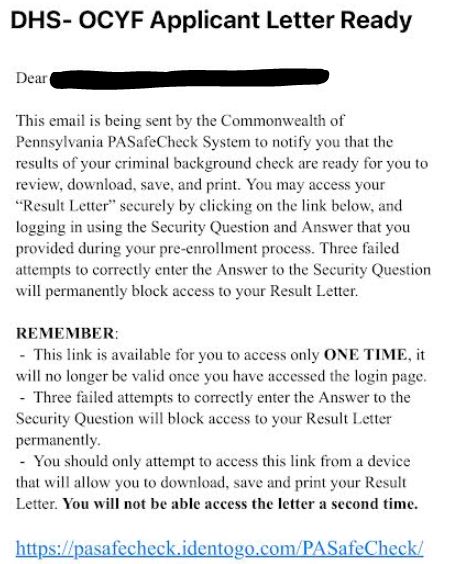
All staff from PA will be expected to have this clearance by the start of camp, and all out of state staff will be required to have receipt of completion by start of camp.
Mandated Reporting Class
As mentioned above, this is a free class that all staff must take and receive certification in. Your certification can be downloaded and sent to reema@camp-sequoia.com or submit it online by following this link.
Cost: Free

Mandated Reporting Class
- Click “Registration” on the top menu and register
- We are located in Montgomery County when prompted for employer county
- Unless you are registering with an outside Pennsylvania board, select no for the licensing question
- Once you submit, it will provide you with a user name and password. Make a note of these before going back to the login page. You will need your username and password to login to your account, so make a note of these for future reference.
- Login with the provided username and password.
- Take course. The course takes approximately 3 hours to complete, but progress can be saved, and you can complete in segments.
- Download certificate once class is completed or follow the directions below:
- Select “Print” on the certificate, and it will bring up the printing menu (or simply download it)
- Under “Destination” or “Printer,” where it provides printing options, select the drop down menu
- Select “Save as PDF”
- Save to your computer
- Submit the clearance by emailing it to reema@camp-sequoia.com or Submit it Online by following this link
Did I miss anything, or did you pick up some extra knowledge along the way? Please let me know by emailing me at reema@camp-sequoia.com or filling out this questionnaire to let me know what you think should be updated or changed based on your experience.